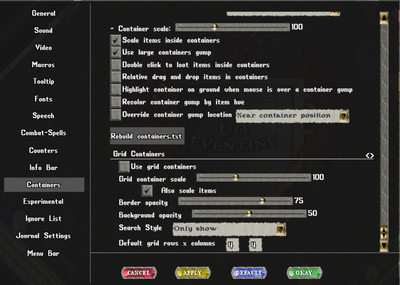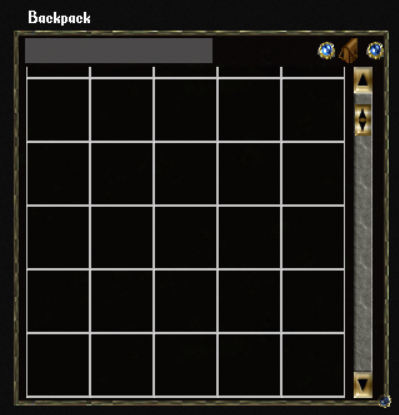Difference between revisions of "Custom CUO Features"
Jump to navigation
Jump to search
(Created page with "<div style="float:right">__TOC__</div> ==Custom Grid Containers== Custom Grid Containers can be used in our Eventine CUO 2.0 Version and up. The options you can edit are:...") |
|||
| Line 27: | Line 27: | ||
[[File:GridContainer.png|Grid Container]] | [[File:GridContainer.png|Grid Container]] | ||
| + | |||
| + | |||
| + | ==Overhead and System Message Fonts== | ||
| + | |||
| + | |||
| + | |||
| + | ==Custom Journals== | ||
| + | |||
| + | |||
| + | |||
| + | ==Customizing Top Menu Bar== | ||
Revision as of 15:25, 21 May 2023
Custom Grid Containers
Custom Grid Containers can be used in our Eventine CUO 2.0 Version and up.
The options you can edit are:
- Grid Container Scale. (this means you can adjust the size of the grid spaces and allow items to adjust the size of items with them).
- Opacity
- Search Style (this is how it reacts when you type a name in the top of the grid container to search inside of it.)
- Amount of Rows and Columns
The Grid container can also be scaled in rows and columns by using the button on the bottom right of the container.
A Grid Container has some options as well on the container itself which can be useful:
- On the top of the Grid, you will see a search bar. You can search for items inside the container with this bar.
- Sort Button - Top Right left blue button. Sorts items by the order in which they were loaded (this will be updated later with a specific order).
- Backpack Graphic. - Single Clicking this pack can allow for single-clicking items in this container will go directly to your loot bag. Also dropping an item onto this will drop it into your player's main backpack.
- Set Loot Bag Button - Top Right blue button on right. This lets you set a loot bag for your items to go to when single clicking in the containers, this sets to the normal loot bag with CUO.