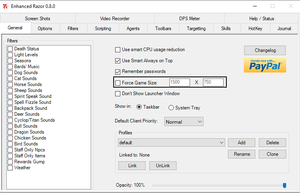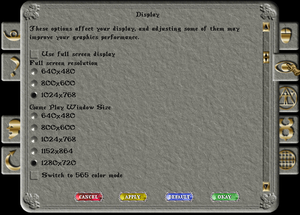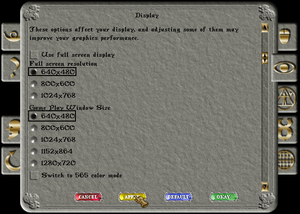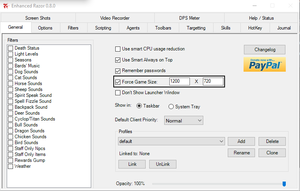Razor Enhanced Window
This is a guide to help set up your game window to work properly with Razor Enhanced.
Step 1: Turn off Force Game Size in Razor Enhanced. Here is an example.
Step 2: Login and open character display options on your paper doll.
Step 3: Set Both resolutions to 640x480.
MAKE SURE TO CLICK APPLY AND OKAY AFTER CHANGING
Step 4: Log out and then close UO. (You must log out first so the changes save).
Step 5: Restart Razor Enhanced.
Step 6: Click Launch to get to UO Screen but do not login.
Step 7: Turn ON Force Game Size. Select a window size you would like by entering the dimensions. You can see the default window sizes above in an example. Below is how your razor enhanced should look with your own window size but the check mark.
Step 8: Login and it should all be back to normal.