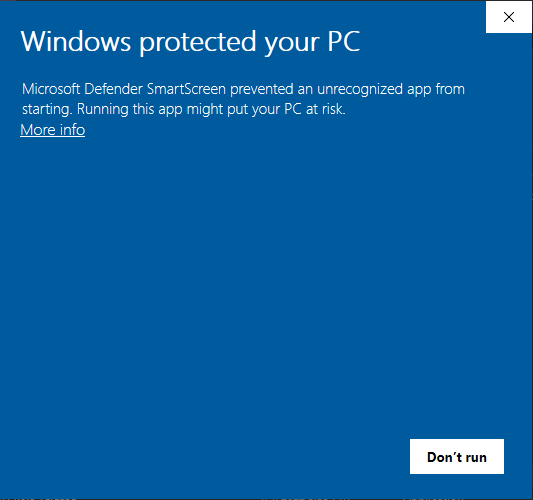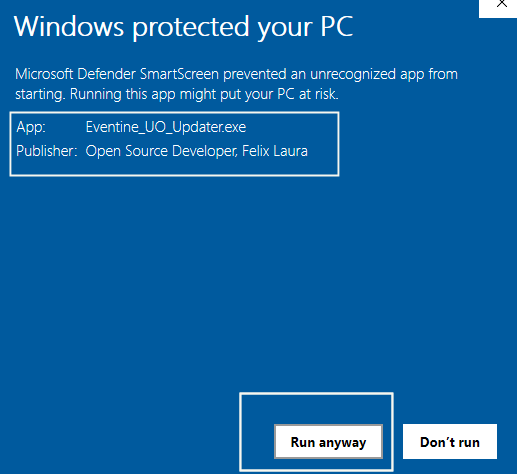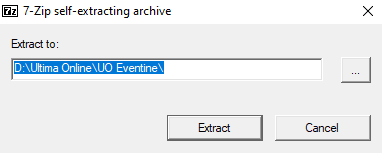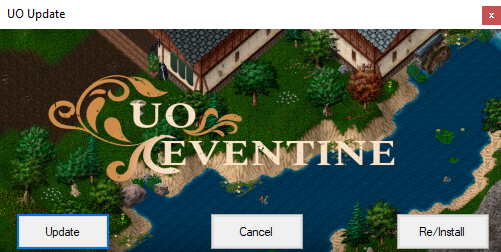Updating Client
Installing The Client
If you are installing our client first you will need our installer/updater. You can obtain that [here] if you do not already have a copy.
Once you have a copy of our installer. You will need to create a folder and name it "UO Eventine" (or whatever you wish to remember our client location). It is also wise to not install the program into the program files folders to avoid issues with windows. (Some keep their uo eventine folder in their downloads folder).
Place the Eventine_UO_Updater into the folder you created.
When you double-click the Updater program You maybe sometimes get a message from Windows asking if you want to run the program.
You will want to click the "More Info" link on the window and then select the Run Anyways button. (this window also will show the author Felix Laura aka Credzba The Current developer of Razor Enhanced.)
You should be given the option to unzip the actual updater into the same folder.
Select Extract.
Once that is done extracting there will be a file inside called 'UpdateUO' This is the installer/updater.
Double-Click on the UpdateUO file and it will bring up the installer/updater menu.
In this menu, if you are downloading the full client click the button on the right that says RE/Install. That will install the full client and let you know when it is completed. You can now load the server and play up to date!
Updating Client
If you are updating our client first you will need our installer/updater. You can obtain that [here] if you do not already have a copy.
Once you have a copy of our installer. You will need to place this file into your UO Eventine folder (this is not the CUO Folder but the actual UO Eventine folder).
When you double-click the Updater program You maybe sometimes get a message from Windows asking if you want to run the program.
You will want to click the "More Info" link on the window and then select the Run Anyways button. (this window also will show the author Felix Laura aka Credzba The Current developer of Razor Enhanced.)
You should be given the option to unzip the actual updater into the same folder.
Select Extract.
Once that is done extracting there will be a file inside called 'UpdateUO' This is the installer/updater.
Double-Click on the UpdateUO file and it will bring up the installer/updater menu.
In this menu, if you are updating the client click the button on the left that says update. That will install all the updated files and the bar will be fully green when completed. You can thenclose and re open your uo eventine client and play!